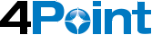Adaptive Form Layout: Wizard
Part Three of the Adaptive Form Layouts Series
Continuing our discussion on adaptive form layouts I would like to know discuss the out of the box wizard layout. Using the wizard layout will transform each child element as a unique section at the top of the parent layout container. Each of these sections are locked so the end user must use the arrow navigation to move from one section to the next; end users will not be able to click on the section name to move to the selected tab. The wizard layout is the only stock navigation layout which is locked.
Having a forced navigation means that the end user cannot easily move between sections. For example, they cannot skip from the first section to the third section without first visiting the second section. This can make traveling between sections difficult as a user would be forced to revisit unwanted sections if the user wanted to back track in the process but, if each section is structured correctly, we can confirm that the end user has completed each section accurately before allowing them to move to the next.
The best time to use a wizard layout is when there is a structured path that you want the end user to follow. Leveraging the wizard layout will ensure that each section is completed before moving through the process. Ideally, when using the wizard layout, there should be no reason which, would require the user to navigate back or skip a section. If a section is irrelevant to the end user, it should not appear in the list until an action has occurred on the form causing the hidden section to appear as it would now be relevant to the end user. As the end user is moving through the forced navigation the system can ensure that the user is not missing anything. Some possible examples of where the wizard layout would be beneficial can include, instruction sets, customizable introductions before an application and structured processes.